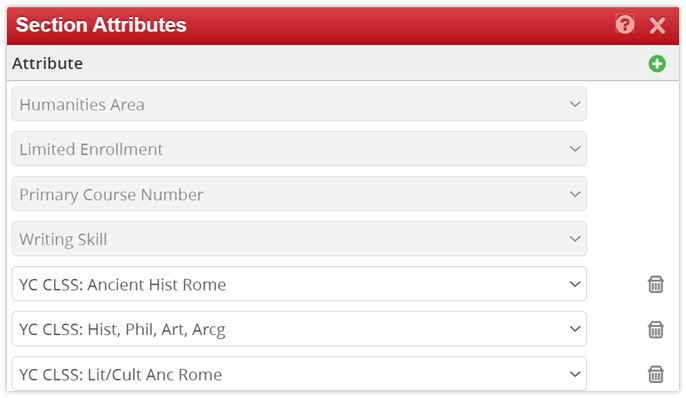There are two ways to add departmental attributes to a course, on the CIM form, which is the newer and preferred method, or on the WEN form.
Adding Departmental Attributes on the CIM form
- This method of adding attributes need only be done once for the lifetime of the course.
- Attributes can be added to an existing course proposal by both primary and secondary department administrators.
- Attributes can be added to the course record at any time (before, during, after registration), however if a course has already been offered in WEN (and is appearing in Yale Course Search), the attributes added in CIM will not appear in YCS until the next time the courses is offered.
To Add Attributes to an Existing Course Proposal
- Pull up the existing course record in CIM. Click on Edit Course.
- Near the top of the page, you will find a question about adding attributes. Select Yes. This will gray out all but the Effective term, Instructor information, and Departmental Attributes fields.
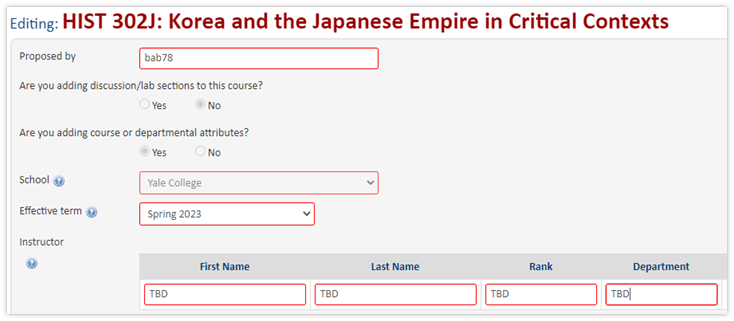
- Select the effective term and enter the instructor’s name/rank/department. If you do not know the information about the instructor, enter “TBD” in the required fields.
- Scroll down to the Departmental Attributes field. It is just above the Yale College section of the CIM form.

- Click on the down arrow to open the list of existing departmental attributes. They appear exactly as they do on Yale Course Search.
- You can add as many attributes as appropriate for the course. Use the green + sign to add more selection fields. Use the up/down arrows to reorder the attributes.
- Once you are finished, scroll to the bottom of the form, and click on Start Workflow.
To Add Attributes to a New Course Proposal
Only the primary department can add departmental attributes to a new course proposal.
- Scroll down to the Departmental Attributes field, just above the Yale College section of the CIM form and add attributes as for existing course proposals (steps 5 & 6 above).
Adding Departmental Attributes on the WEN record
- This method of adding attributes needs to be done every time the course is offered and is not the suggested method.
- Attributes can only be added to the WEN record by the primary department registrar. Secondary departments must ask the primary department registrar to add their attributes to the WEN form.
To Add Attributes to the WEN Record
- Open the WEN record.
- Click the pencil icon associated with Section Attributes to open the list of possible attributes.
- Click the green + sign to add more attributes.
- Click Accept, then Save Section.
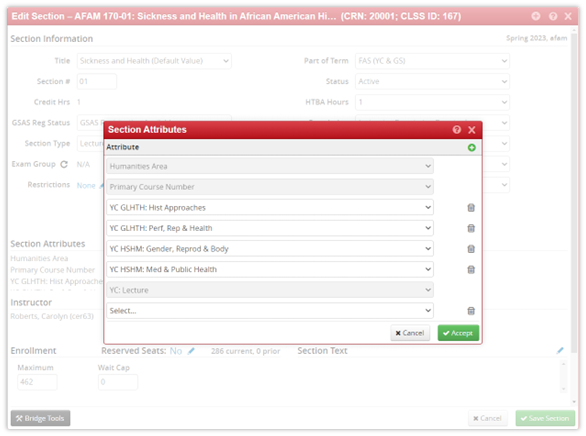
Removing Departmental Attributes
To Remove Attributes in CIM
- Open the CIM record for the desired course and scroll to the Departmental Attributes field.
- Click on the red X icon
 that appears to the right of any attribute you need to remove.
that appears to the right of any attribute you need to remove.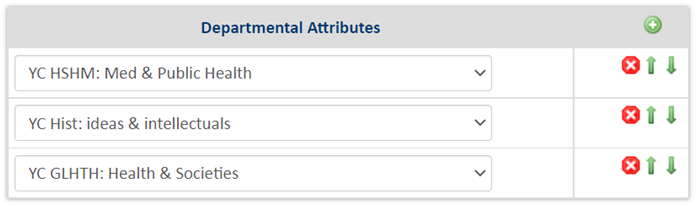
- Be sure to Start Workflow to save the change.
To Remove Attributes in WEN
- Open the WEN record for the desired course. Open the Section Attributes field.
- Click on the trash can
 to the right of the attribute you wish to remove.
to the right of the attribute you wish to remove. - Save the change and then Save the Section.