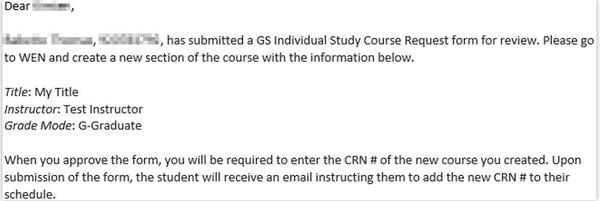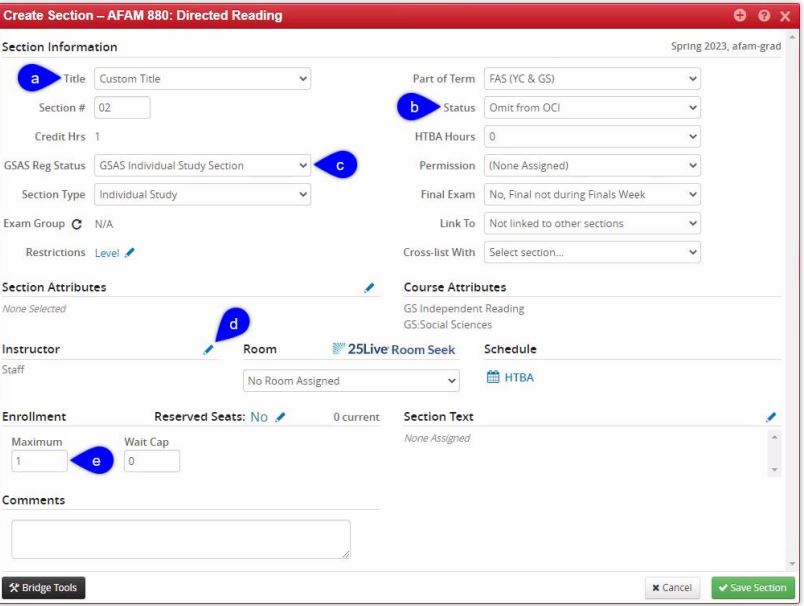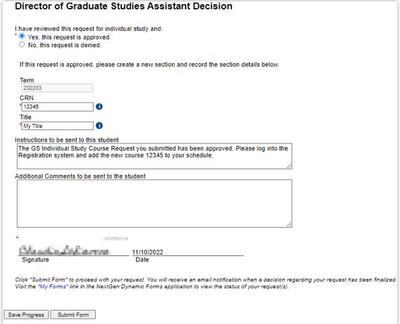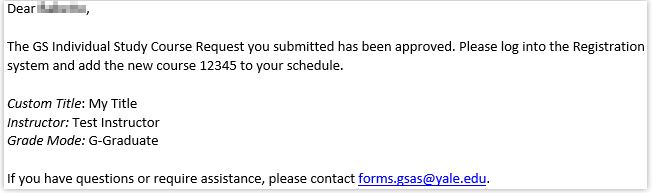Approve or Deny Individual Study Course Requests
1. You will receive an email notification when a student submits an Individual Study Course Request Form advising you to go to dynamic forms to approve the request.
2. Open the dynamic form and approve or deny the request.
- If you deny the request, return the form to the student.
- If you approve the request, process the request (see below) and then return the form to the student.
3. Use information from the request to create a new course in WEN for the student. The following is an example of the email notification.
Process Approved Requests
1. Log in to WEN. https://next.catalog.yale.edu/wen/
2. Add a new section (section 02) after the “placeholder” section has been offered (section 01)
- Navigate to the target course then click the green plus icon to begin adding a new section.
3. There are five fields to enter in the Create Section window for a GSAS Individual Study course:
a.Title—Enter the custom title that the student included in their Individual Study Course Request Form.
b. Status—Select Omit from OCI from the drop-down menu.
c. GSAS Reg Status—Select GSAS Individual Study Section from the drop-down menu.
d. Instructor—Click the pencil icon and then select the course instructor.
e. Maximum [Enrollment]—Enter the section maximum number of enrollment allowed for the course, which is typically 1 student.
4. Click the Save Section button.
5. Open the newly created section to see its Edit Section window. Find the section number and the CRN in the title bar and copy or note it for the next step.
6. Return to the Individual Study Course Request you received and approve it.
- Enter the new CRN, course title, and instructions for the student.
- Sign the approval and submit the form.
After you submit the approval, a notification email goes to the student with the CRN and instructions from the approval form. See the following example. The student must then return to Yale Hub, the Self-Service Registration System link, add the new course to their schedule, and submit the changes.