An instructor must approve your request to join the course when your schedule Summary shows Inst Perm Required in the Status column. This is a two-step process: (1) Requesting Permission, and then (2) Accepting Permission to Complete Register.
Requesting Permission
Once you have added the course to your schedule there are two ways to request permission (if it is required).
Request Permission Method One
1. The recommended way to request instructor permission is to navigate to your schedule Summary by clicking the Self-Service Registration System link on the registration system tile in Yale Hub.
2. Click the CRN for the target course to auto-populate the course information.
3. The Instructor Permission Request Form page will load in a separate browser window or tab.
4. Click the Search button, then click the +Request Approval button.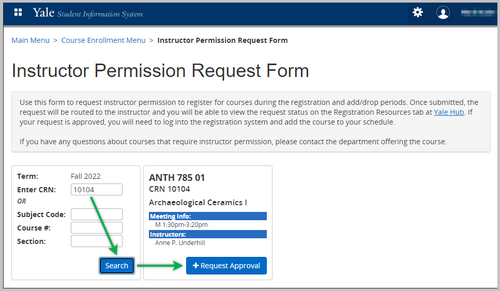
5. The Instructor Approval Request box will appear in front of the screen. We recommend you enter an explanation for the instructor with your reasoning for the request. Click Save to submit the request.
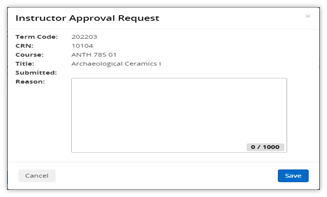
6. The page will show any pending approval requests you have submitted. You may also submit another request from this page.
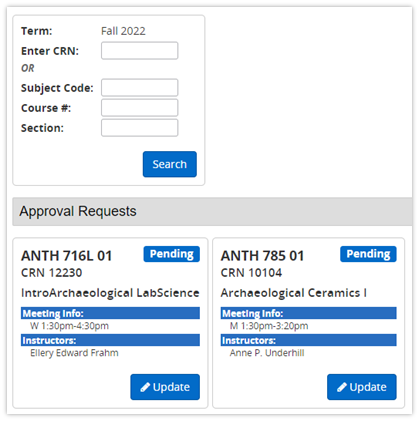
7. Return to your schedule Summary to click another CRN for another instructor permission request, or to make any other schedule changes. Click Submit when you are finished making changes.
- You may change and resubmit as many times as you need, up until registration closes
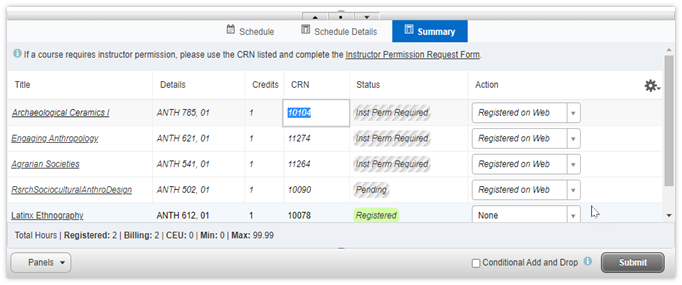
Request Permission Method Two
1. You may also request instructor permission by clicking the Instructor Permission Required link on the registration system tile in Yale Hub. In this case you will need to know the CRN for the course.
- You can find the CRN number by searching for the course in the registration system or in Yale Course Search. The CRN is a five-digit course identifier.
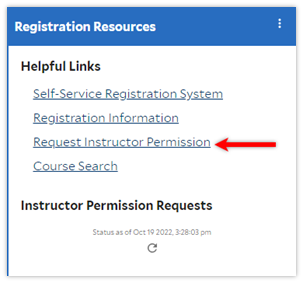
2. The Instructor Permission Request Form page will load in a separate browser window or tab.
- Verify or enter the target CRN into the Enter CRN field, click the Search button, then click the +Request Approval button.
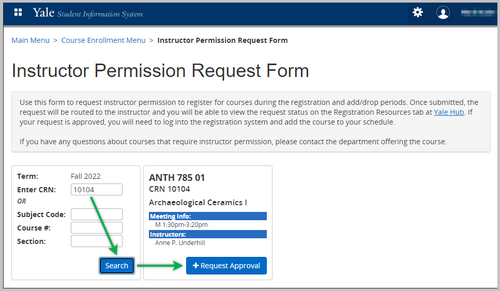
3. Follow steps 5-7 for the Request Permission Method One to complete submitting the request.
Accepting Permission to Complete Registration
- Check the status of your requests in Yale Hub on the Registration Resources tab.
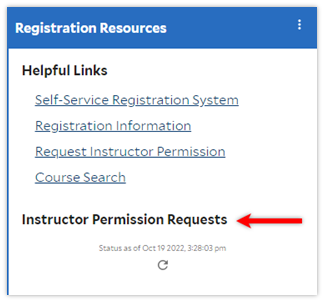
2. You will receive an email when the instructor acts on your permission request.
- If the instructor approves your request, complete your registration by going back into the registration system and adding the course to your schedule. Be sure to click Submit to finish the process.
- If the instructor denies your request, remove the course from your schedule