Select your desired courses from Yale Course Search. Each course listing will indicate whether it has associated discussion or lab sections. Discussion sections are designed to complement lectures by providing an opportunity for students to engage in dialogue about the material covered in class. Lab sections are integral for courses that require hands-on experience, particularly in fields like biology, chemistry, and physics. These sessions often involve experiments or practical applications of theoretical knowledge learned in lectures.
During the registration period, students must select discussion/lab sections simultaneously with their corresponding lectures. Each section may have limited capacity, so it’s important to register early to secure a spot.
You must register for the corresponding lecture at the same time as you register for a discussion or lab (D/L) section.
In Yale Course Search:
1. After adding the desired lecture course to your registration worksheet, perform a search to find its available discussion or lab sections. Scroll to the bottom of the lecture course information panel to find the discussion section options.
2. Add the D/L section to your registration worksheet. In the course details screen:
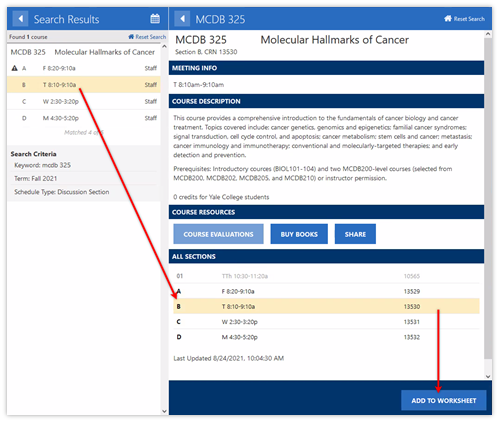 a. Click the D/L section offered at the desired time.
a. Click the D/L section offered at the desired time.
b. In the details screen, click the Add To Worksheet button.
c. In the confirmation box, click OK. Once you have added the D/L section to your registration worksheet, you will be registered for both the section and its corresponding lecture.
d. If the desired D/L section is full, you might be able to add yourself to a waitlist (if there is one). If there is not a waitlist option, either remove the lecture from your worksheet or select a different section.
If you drop a D/L section, you must also drop the lecture and vice-versa.
Waitlisting for a Section
Waitlisting is a registration feature that allows students to join a queue for enrollment—a waitlist—for a discussion/lab section that has reached its maximum enrollment.
- Waitlisting is only an option during the registration period. Waitlists are removed after registration closes and are not an option during add/drop period.
- Not all discussion/lab sections are set up with the waitlist option.
- The corresponding lecture does not have a waitlist.
- Yale Course Search requires simultaneous enrollment in both the lecture and the discussion/lab section.
- When your registration worksheet is open, you will see your position on the waitlist on the sectial details screen.
Claiming Your Seat in the Discussion/Lab Section
You will receive an email when a seat becomes available in a waitlisted discussion/lab section. When you receive the email, you have 24 hours to claim your seat. You will not be added to a course off of the waitlist if adding the course puts you over 5.5 credits. You will need to remedy this by dropping enough credits to be added to the course.
- Log into Yale Course Search.(opens in a new window/tab)
- Open your registration worksheet. The act of logging into Yale Course Search and opening your registration worksheet is the only way to claim your seat in the discussion/lab section.
- You will see the waitlisted section’s hourglass icon has changed to a checkmark, indicating you are registered. You will also see a checkmark confirming your registration in the associated lecture.
-
If you don’t have a seat in the discussion/lab section, remove the lecture from your worksheet or register for a different section (with seats) or join the waitlist for a different section.
- You can only be enrolled, or on a waitlist, not both. The system will not allow you to be enrolled in one discussion/lab section and on the waitlist for a different discussion/lab section for the same lecture.
- Notifications to students to add themselves to a course off of the waitlist ends 24 hours before the registration period closes. This allows notified students a 24-hour window before registration closes to claim their seat off of the waitlist.
- Students should register for a different course if they have not received notification of a seat in that 24-hour window.