There are two types of worksheets available to Yale College students:
Registration Worksheet
When you successfully add a course to this worksheet, you are automatically registered for the course and the information feeds into the Student Information System (SIS). The only exceptions are courses that require instructor permission to register and when you are on a waitlist for a full course or section. You will know that you are successfully enrolled if a black check-mark appears next to the course and/or section. When registration opens, you may enroll course-by-course in real time using the registration worksheet. You may make changes to your schedule until registration closes.
- When you are enrolled in a course through the registration worksheet, you will be added to the Canvas site (if available) with a “Student” status.
- You are limited to enrolling in no more than 5.5 course credits during registration. (A petition to take more than 5.5. credits will be available during the add/drop period.)
- When the registration system closes, your registration worksheet will be locked.
Canvas Worksheet
When you add a course to this worksheet, you are not registered for the course. Courses on your Canvas worksheet provide you with access to the Canvas sites.
- You may explore courses and plan tentative schedules using the Canvas worksheet.
- You may add up to 5 courses to your Canvas worksheet. You will appear on the Canvas roster with a “Visitor” status.
- Your Canvas worksheet becomes available when the registration system opens and will remain open for changes until the end of the subsequent add/drop period.
Accessing Worksheets
To access your worksheets, you must first log in to Yale Course Search using the Login button at the top right corner of the screen. Access to your worksheets is through the main navigation panel under the Worksheets heading. Worksheets correspond to the term selected in the dropdown at the top of the search panel, so make sure you have selected the appropriate term. Two options are available to you:
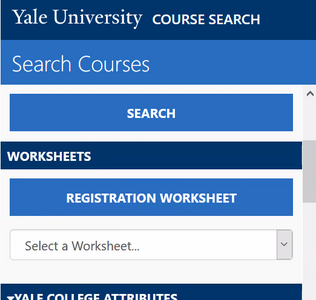 Registration worksheet button
Registration worksheet button
- The button opens your Registration worksheet and options expand to the right of the Search Courses column.
- Select a worksheet drop-down menu
- The menu will contain all other worksheets—except registration—that have at least one course added.
- The menu will not contain the registration worksheet.
TIP: You can add the same course(s) to multiple worksheets!