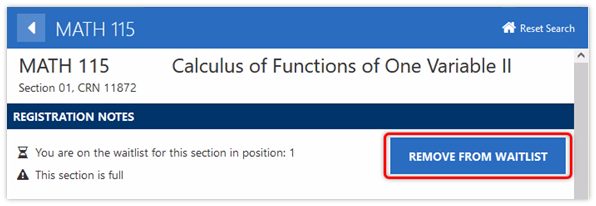Waitlisting is a feature that allows students to join a queue for enrollment—a waitlist—for a discussion/lab section or course that has reached its maximum enrollment. There are different procedures for waitlisting for a discussion/lab section versus waitlisting for a course.
Waitlisting for Discussion/Lab Sections
All discussion/lab sections have waitlists. For courses with discussion/lab sections, you only have the ability to waitlist for the discussion/lab sections. The corresponding lecture will not have a waitlist. Yale Course Search requires simultaneous enrollment in both the lecture and a discussion/lab section.
Adding Yourself to a Waitlist
- Log in to Yale Course Search.
- Search for and select the desired lecture then click ADD TO WORKSHEET.
- In the Which Worksheet menu, select Registration, then click OK.
- Search for and select the desired discussion/lab section then click ADD TO WORKSHEET.
- In the Which Worksheet menu, select Registration, then click OK.
- In the Registration Options section, ADD TO WAITLIST IF CLASS IS FULL menu, select Yes then click SAVE CHANGES.
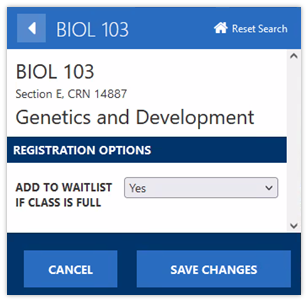
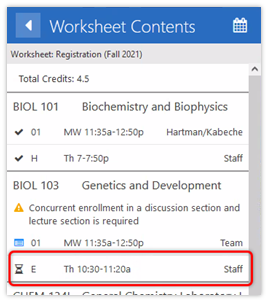
Note: The course will show in the Worksheet Contents. The hourglass icon indicates you are on the waitlist for the course.
Note: The worksheet icon indicates you are not yet enrolled in the lecture. When you get and confirm a seat in the discussion section, you will be enrolled in the lecture at the same time as long as it is on your worksheet.
Checking Your Position on the Waitlist
- Refresh the Yale Course Search page.
- Open your Registration worksheet.
- Select the waitlisted discussion/lab section. The section details screen will display your position on the waitlist.
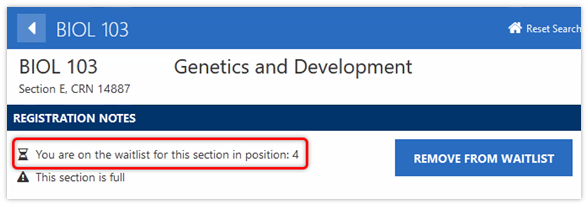
Claiming Your Seat in the Discussion/Lab Section
You will receive an email when a seat becomes available in a waitlisted discussion/lab section. When you receive the email, you have 24 hours to claim your seat. You will not be added to a course off of the waitlist if the adding of the course will put you over 5.5 credits. You will need to remedy this by dropping enough credits to be added to the course.
- Log in to Yale Course Search.
- Open your Registration worksheet.
Note: The act of logging in to Yale Course Search and opening your Registration worksheet is the only way to claim your seat in the discussion/lab section. You will see the waitlisted discussion/lab section’s hourglass icon has changed to a black checkmark, indicating you are registered. You will also see a checkmark confirming your registration for the associated lecture.
You can only be enrolled, or on a waitlist, not both. The system will not allow you to be enrolled in one discussion/lab section and on the waitlist for a different discussion/lab section for the same lecture.
Notifications to students to add themselves to a course off of the waitlist end 24 hours before the registration and add/drop periods close. This allows notified students a 24 hour window before registration and add/drop period closes to claim their seat off of the waitlist.
Removing Yourself from the Waitlist
- Log in to Yale Course Search.
- Open your Registration worksheet.
- Select the target waitlisted course.
- Click the REMOVE FROM WAITLIST button in the course details screen.
- Then click the SUBMIT REGISTRATION button.
- The associated lecture will remain on your worksheet. Decide what further action to take:
- Remove the lecture from your worksheet; Or
- Register for or join the waitlist for a different discussion/lab section.
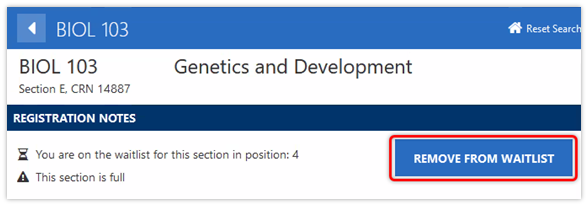
Waitlisting for Courses without Discussion/Lab Sections
The waitlist feature is not available for all courses. If the waitlist feature is not enabled for a course that has reached its maximum enrollment, “instructor permission required” is the available option.
Adding Yourself to a Waitlist
- Log in to Yale Course Search.
- Search for and select the desired course.
- Click ADD TO WORKSHEET.
- In the Which Worksheet menu, select Registration, then click OK.
- In the Registration Options section, ADD TO WAITLIST IF CLASS IS FULL menu, select Yes then click SAVE CHANGES.
Note: The course will show in the Worksheet Contents. The hourglass icon indicates you are on the waitlist for the course.
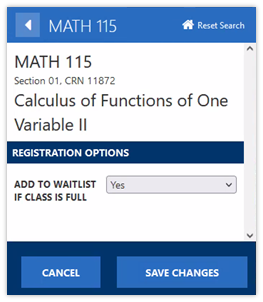
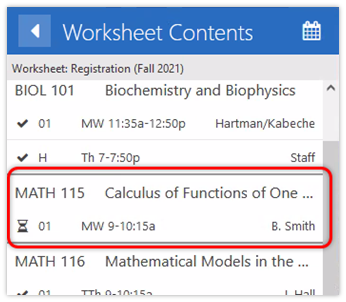
Checking your Place in the Waitlist
- Refresh the Yale Course Search page.
- Open your Registration worksheet.
- Select the waitlisted course. The course details screen will display your position on the waitlist.
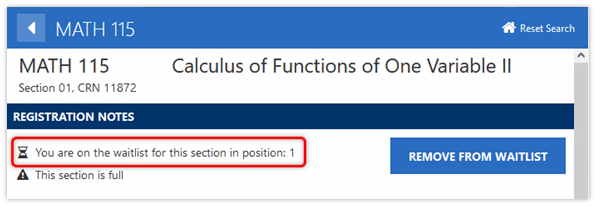
Claiming Your Seat in the Course
You will receive an email when a seat becomes available in a waitlisted course. When you receive the email, you have 24 hours to claim your seat. You will not be added to a course off of the waitlist if the adding of the course will put you over 5.5 credits. You will need to remedy this by dropping enough credits to be added to the course.
- Log in to Yale Course Search.
- Open your Registration worksheet.
Note: The act of logging in to Yale Course Search and opening your Registration worksheet is the only way to claim your seat in the course. You will see the waitlisted course’s hourglass icon has changed to a checkmark, indicating you are registered in the course. There is nothing else you need to do to claim your seat.
For waitlisting on multi-section courses, you can only be enrolled, or on a waitlist, not both. The system will not allow you to be enrolled in one section and on the waitlist for a different section of the same course.
Notifications to students to add themselves to a course off of the waitlist end 24 hours before the registration and add/drop periods close. This allows notified students a 24 hour window before registration and add/drop period closes to claim their seat off of the waitlist.
Removing yourself from the Waitlist
- Log in to Yale Course Search.
- Open your Registration worksheet.
- Select the target waitlisted course.
- Click the REMOVE FROM WAITLIST button in the course details screen.
- Then click the SUBMIT REGISTRATION button.