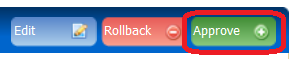Yearly Update of Departmental Program Overview, Faculty Roster, First-Year Overview
- Review and update departmental information in CourseLeaf CAT.
- If you anticipate changes to your major, notify the Committee on Majors as soon as possible (today).
- The program overview is the contract between the department and the student and cannot change after the initial online launch of the YCPS.
- If you do not anticipate any changes to your major, review and submit your information as soon as possible.
1. Go to the CourseLeaf approvals page. You will be required to log in via CAS.
2. Select your role (AFAM DUS, ASTR DUS, etc.) from the Your Role dropdown box to open your queue of pending approvals. If your role does not appear in the dropdown box, nothing is awaiting your approval.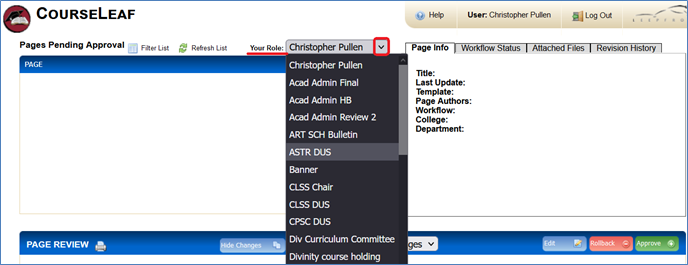

3. Select “ycps/subjects-of-instruction/your department” from the list of pending pages. From this page, you need to review and edit all the tabs, except Courses. Tabs may include the following: Overview, Requirements Summary, Concentrations, First-Year, Certificate, Concentrations, Faculty, Roadmap.
4. Click Edit Page at the top left corner to open a yellow toolbar and activate pencil icons for each of the tabs that require your review.
![]()
5. Click on each tab that requires review. If you need to make changes, click on the Edit Page Body pencil icon to open the editing window. Click OK at the bottom of this window to save your changes and close the editing window.
- You can return to these pages and continue editing (up until you click Approve).
- The faculty roster may be updated throughout the year by emailing courseleaf@yale.edu.
6. Once you have finished updating all the tabs (except Courses), click Approve. Late changes need to be requested by email to courseleaf@yale.edu.